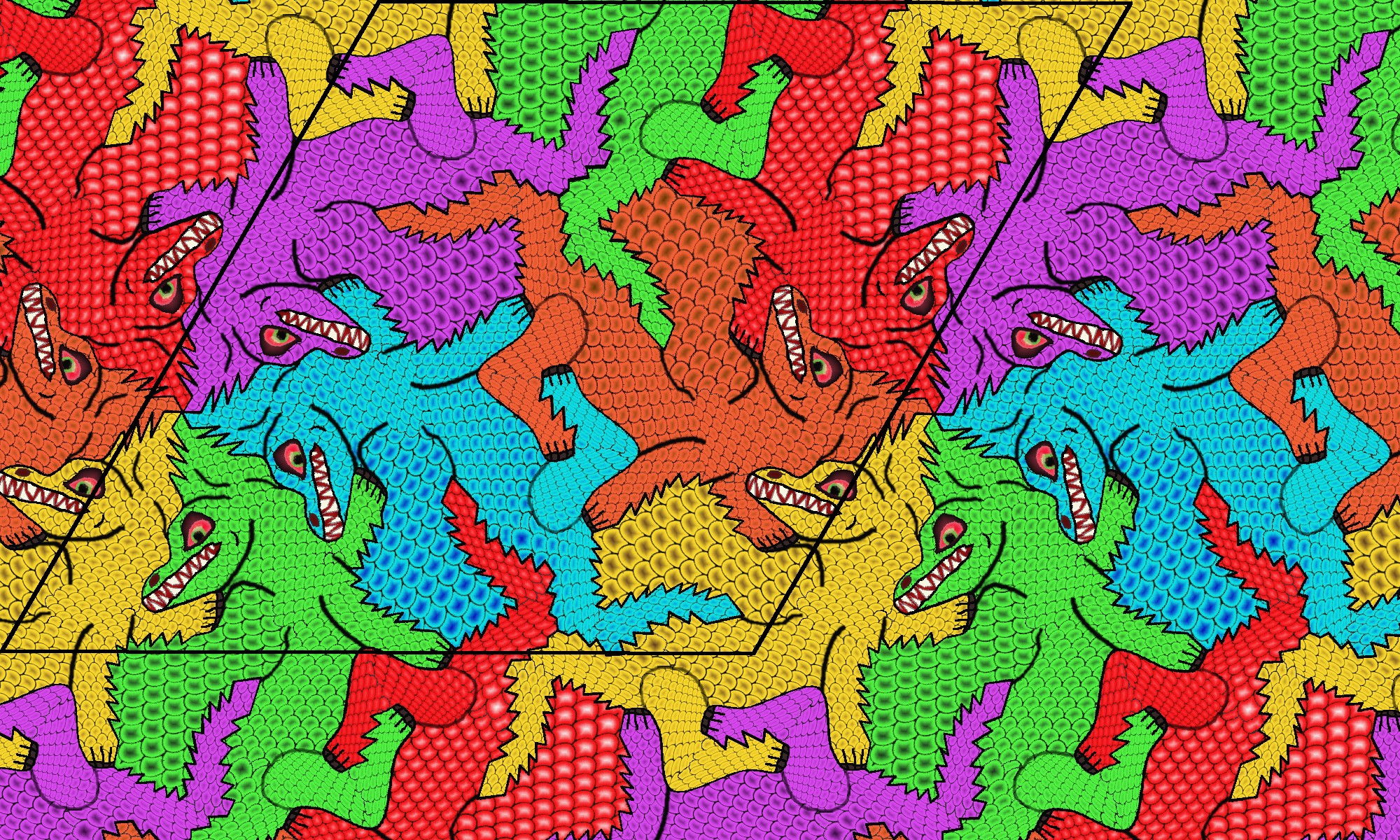Transformations
EXTRA STEP 9 : Transform the background image
|
Select menu option Transform / Background image for
transforming a background image to a circular pattern or a
spiral pattern. (You do not need to select or open a
tessellation.) Optionally change the background image in advance
with menu option Tessellation / Load Background, as in STEP 5.
Note that the whole background image is used for the
transformation, so its size may differ from the view size. The
example image at the right has size 1000 x 640 pixels.
A dialog asks for certain parameters, refer to the Documentation page. For
unregistered users the dialog is skipped, and the output image
contains a watermark.
The results of 4 circle transformations are shown below. The size
of the output image is 1200 x 900 pixels. The circle center is
moved 200 pixels to the right. The input background image can be
rotated programmatically in multiples of 90 degrees via the dialog
parameter Image rotations.
Tissellator maintains the aspect ratio of the background image, as
you can see clearly from the 4 transformations below. Click on an
image for enlargement.
|
 |
| Image rotations : 0 |
Image rotations : 1 |
Image rotations : 2 |
Image rotations : 3 |

|

|

|

|
The single spiral, the double spiral, and the poly spiral transformations
shown below have 5 and 7 spiral arms (just count them); the multi spiral
has 7 and 5 arms, whereas the sphere spiral has 11 and 3 arms. The Double
Spiral transformation has Image rotations : 1. The Poly
Spiral transformation has Frequency : 3. Click on an
image for enlargement.
| Spiral |
Double Spiral |
Multi Spiral |
Poly Spiral |
Sphere Spiral |
 |
 |
 |
 |
 |
Note: For unregistered users some transformations are limited.
EXTRA STEP 10 : Transform the tessellated image
Any (multi) tessellated image from the 36 polygon (triangle,
quadrilateral, pentagon, hexagon) tessellations can be transformed to
a circular pattern or a spiral pattern. The alternative is to create a
circle or spiral tessellation
directly as a new project; in that case the tiles are rendered just as
designed, but this is only possible for a subset of configurations. On
the other hand, a transformation of a (multi) tessellated image
deforms the tiles. The kind of deformation depends on the type of tessellation,
and in particular on the form of the repeating part of a
tessellated image being a rectangle or a parallelogram. For circle
transformations the deformation
is always limited; for spiral
transformations the deformation
increases with sharper parallelogram angles (due to a different
algorithm).
A dialog asks for certain parameters, refer to the Documentation page. For unregistered
users the dialog is skipped, and the output image contains a watermark.
The 6 types of circle and spiral transformations are shown below for the
bird's multi tessellated image at step 8. The circle transformation has 7
radials. The spiral
transformation has 13 and 8 arms. The double spiral
transformation has 5 and 8 arms. The multi spiral
transformation has 5 and 3 arms. The poly spiral
transformation has 13 and 8 arms, and frequency 2.5 . The sphere
spiral transformation has 11 and 3 arms. Click on an image for
enlargement.
You can reproduce these images using the project file from the above
Express Route and the 4 bird images at step 7. Now do the actions:
- Select menu option File / Open, and navigate to the downloaded project
file.
- Select menu option Tessellation / Load Multi Background and
replace the image file names by the locations of the downloaded images.
- Select menu option Tessellation / Create Multi Tessellation to
create the picture with Width = 2000 and Height = 2000. If the size is
insufficient for a circle/spiral transformation, then an error is shown
together with the required width or height.
- Select menu option Transform / Tessellated image / Circle
Tessellation to create the circle pattern.
- Select menu option Transform / Tessellated image / Spiral
Tessellation to create the spiral pattern, etc.
| Circle |
Spiral |
Double Spiral |

|
 |
 |
| Multi Spiral |
Poly Spiral |
Sphere Spiral |

|
 |
 |
Note: For unregistered users some transformations are limited.
|
The repeating pattern of the bird's multi tessellation is a
square. A repeating pattern of a parallelogram is demonstrated by
a dragon pentagon tessellation of isohedral type 21. This
tessellation has always a corner of 60 degrees, so that the
parallelogram has corners of 60 degrees and 120 degrees.
The image at the right shows the multi tessellated image
including the parallelogram at the top left, that is used by
Tissellator for the circle and spiral transformations.
The 6 types of circle and spiral transformations are shown below.
The circle transformation has 7 radials. The spiral transformation
has 13 and 8 arms. The double spiral transformation has 11 and 7
arms. The multi spiral transformation has 9 and 3 arms. The poly
spiral transformation has 11 and 8 arms, and frequency 3. The
sphere spiral transformation has 11 and 2 arms. Click on an image
for enlargement.
|
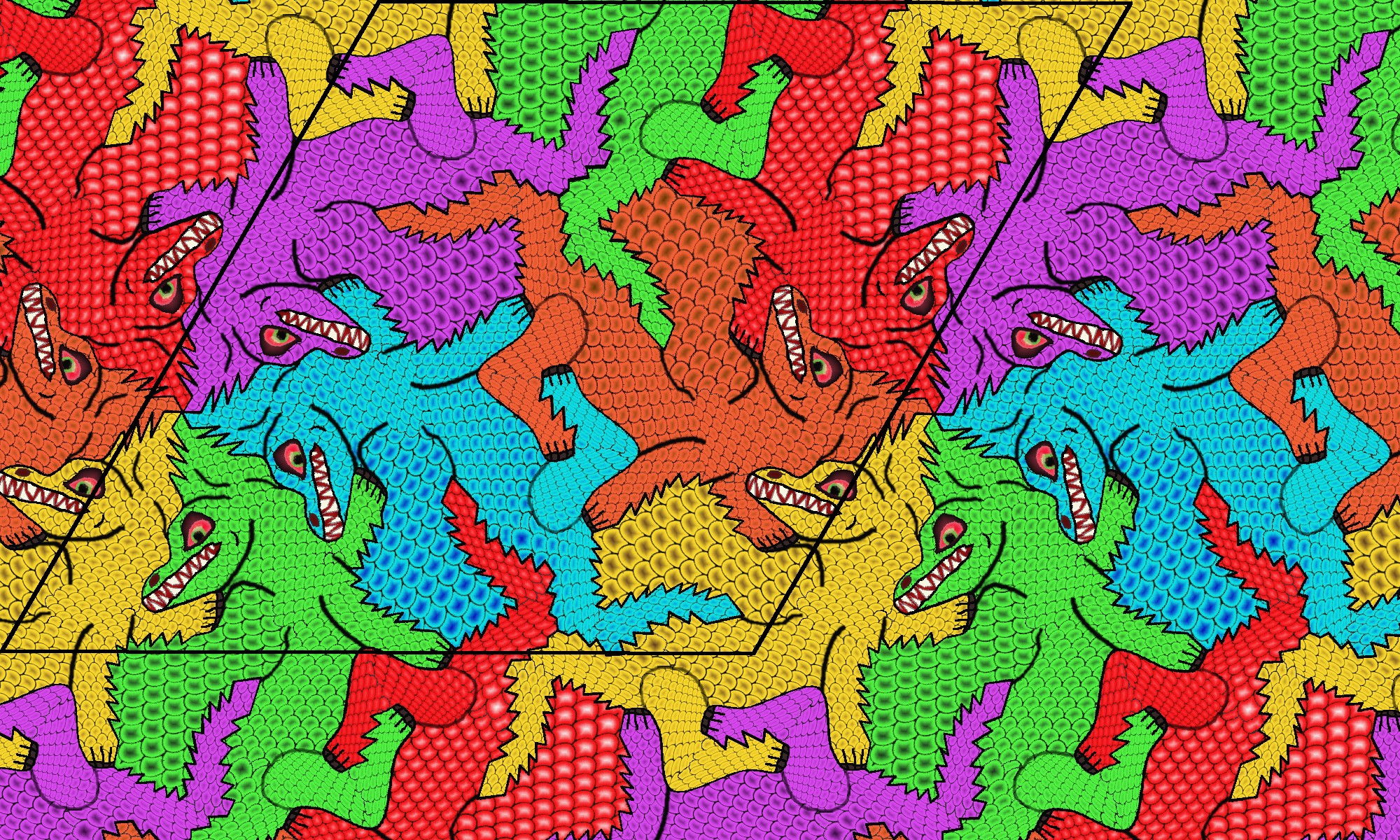 |
| Circle |
Spiral |
Double Spiral |
 |
 |
 |
| Multi Spiral |
Poly Spiral |
Sphere Spiral |
 |
 |
 |
EXTRA STEP 11 : Hyperbolic transformation of a tessellated image
Hyperbolic transformations to a Poincaré disk can be created for
tessellations having rotation symmetry. The table below contains their
isohedral types. Depending on that isohedral type the tiles can be painted
with 1 image, a subset of images, or all possible images.
In case of tessellations with 1 image the background image is used; so
firstly execute Tessellation/Create Tessellation , then Transform/Tessellated
image/Hyperbolic Tessellation. A dialog asks for certain
parameters, refer to the Documentation page. For unregistered
users the dialog is skipped, and the output image contains a watermark.
When more than 1 image is used, those images must be selected in menu Tessellation/Load
Multi Background . In case of a subset of images the order in the
table below (with a capital representing an image) must be applied for
having a correct result. Now, firstly execute Tessellation/Create
Multi Tessellation, then execute Transform/Tessellated
image/Hyperbolic Tessellation. In case of all images
several tiles are combined to a 'super-tile' for rendering the hyperbolic
picture; in case of IH79 or IH79MCE, 4 tiles form a super-tile. Hence, the
tiles in the resulting Poincaré disk are smaller compared to the tiles in
the case of 1 image.
| Polygon |
Isohedral type
|
1 image |
subset of images |
all images |
| hexagon |
IH7, IH10, IH11, IH16
|
✓ |
- |
✓ |
| pentagon |
IH21, IH21M, IH28, IH29
|
✓ |
- |
✓ |
| quadrilateral |
IH31
|
✓ |
- |
✓ |
| quadrilateral |
IH33, IH34, IH36
|
✓ |
pattern: A B B |
- |
| triangle |
IH39
|
✓ |
- |
✓ |
| quadrilateral |
IH55, IH61, IH62, IH71
|
✓ |
- |
✓ |
| triangle |
IH79, IH79MCE
|
✓ |
pattern: A A B B B B A A, or
pattern: A B C D D C B A |
- |
| triangle |
IH88, IH90
|
✓ |
- |
✓ |
N.B. For multi color images of IH33, IH34, IH36 the rendering only
succeeds when the deformation of the outline is limited.
Hyperbolic transformations may take a very long time. A lot of small
triangles must be created near the border of the Poincaré disk. Therefore,
the user can control the number of iterations: at each iteration the next
level of neighbor triangles is generated. Just start with a small value,
e.g. 4, and inspect how the disk is filled. Increase then the number of
iterations. If a value of 0 iterations is entered in the dialog, then
Tissellator chooses a suitable number of iterations. The chosen value is
shown in the Status Bar, and can still be incremented for
creating a Poincaré disk with more details at the border.
The hyperbolic transformations are shown below for the bird's (multi)
tessellated image at steps 6 and 8. The number of triangles are 8, 6, 6,
computed with 9 iterations. For the multi tessellated image the translate
vector is ( 100, 50 ). Click on an image for enlargement.
You can reproduce these images using the project file from the above
Express Route and the 4 bird images at step 7. Now do the actions:
- Select menu option File / Open, and navigate to the downloaded project
file.
- Select menu option Tessellation / Load Multi Background and
replace the image file names by the locations of the downloaded images.
- Select menu option Tessellation / Create Tessellation to
create a picture with Width = 1600 and Height = 2500. If the size is
insufficient for a hyperbolic transformation, then an error is shown
together with the required width or height.
- Select menu option Transform / Tessellated image / Hyperbolic
Tessellation to create the first Poincaré disk.
- Select menu option Tessellation / Create Multi Tessellation to
create the picture with Width = 1000 and Height = 1000. This size is not
so important because internally a new temporary image is made. Hence,
unregistered users will always succeed.
- Select menu option Transform / Tessellated image / Hyperbolic
Tessellation to create the second Poincaré disk.
| 1 image |
all images |
 |
 |